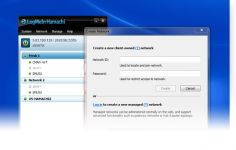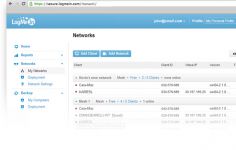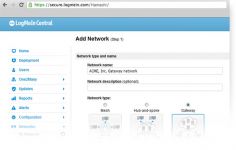Hamachi 2.0.3.115
Hamachi 2.0.3.115
LogMeIn Inc - (Freeware)
Hamachi is a safe solution to share files over the Internet or control computers by creating a virtual private network.
Hamachi is an application that allows remote computers to create a virtual private network (VPN), as if they were located on the same physical link, in a very simple manner.
With the help of this software the user can share files, control another computer, launch prints, etc over the Internet. In addition, applications running normally for local networks can be used with Hamachi.
Hamachi does not require specialized knowledge to create their own virtual private network and works with an open architecture. It is able to operate through networks using Network Address Translation (NAT), working even with computers behind routers or firewalls.
Communications are secure and encrypted by algorithms and specific protocols, as well as the use of a password.
The software allows to create as many as desired private network, each protected by a password .
- Title:
- Hamachi 2.0.3.115
- File Size:
- 3.6 MB
- Requirements:
- Windows 2000 / XP / Vista / Windows7 / XP64 / Vista64 / Windows7 64 / Windows8 / Windows8 64
- Language:
- en-us
- License:
- Freeware
- Date Added:
- 30 May 2011
- Publisher:
- LogMeIn Inc
- Homepage:
- http://www.hamachi.cc
- MD5 Checksum:
- 476474C771A0F219282BBF7B2C4C63CB
# Fixes
* TCP tunnel setup
An incorrect IP address was recorded during TCP tunnel setup.
* Unregistering UPnP entry
UPnP entries were not unregistered before a new one was registered.
* UPnP entries not removed from router
UPnP entries were not removed from the router's settings if the Hamachi² client was not shut down properly. This occurred for example due to system failure, or network interruption.
* Welcome messages in minimal mode
Clients running in minimal mode incorrectly received network welcome messages.
The options in the Network menu were available on the Hamachi² for Windows client in restricted mode even if joining or creating networks were disabled on the LogMeIn web interface.
You can change these client settings on the web interface by switching to Network mode and then clicking Edit next to the client you want to change. You can modify your client settings on the Settings tab.
Related software
4.0/5 from 81 users