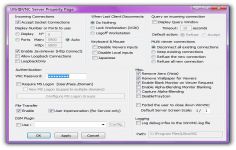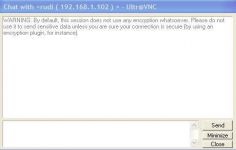UltraVNC 1.0.3 RC1
UltraVNC 1.0.3 RC1
UltraVNC Team - (Open Source)
Troubleshooting becomes very easy with UltraVNC as it allows to remotely control a computer from another on using the Internet connection.
UltraVNC is an easy to use computer program that can display the screen of another computer (via internet or network ) on another screen.
The software consists of a server and a viewer. It is very useful for IT support as user easily accesses his customer's computer from anywhere in the world and remotely solve the technical issues that occurred without being necessary the installation of the software on the client’s computer. One of the main features of this solution VNC is its much higher reactivity with existing tools.
UltraVNC essential features include a Video Driver Mirror, an optional encryption module, integrated Windows authentication with a domain and Active Directory, File Transfer, emulating mouse and keyboard and communication window Discussion.
- Title:
- UltraVNC 1.0.3 RC1
- File Size:
- 1.5 MB
- Requirements:
- Windows 2000 / XP / Vista / Windows7 / XP64 / Vista64 / Windows7 64 / Windows8 / Windows8 64
- Language:
- en-us
- License:
- Open Source
- Date Added:
- 23 May 2007
- Publisher:
- UltraVNC Team
- Homepage:
- http://ultravnc.sourceforge.net
- MD5 Checksum:
- 40240098886A239BC6CC0C999419983A
*The buildin winvnc service is replaced by an external service. Vista require an isolation between the service and the desktop application.
For security, applications started by a service, should by started as the same user as the desktop owner, this prevent other applcations trying to gain admin access via winvnc.
*v1.0.3 RC1 doesn't use any more the registry for option saving.
It was too complicated to get the registry permissions right, and because winvnc.exe needs to be started as system, password and ports could change if user and system have different settings
We are thinking about reserving the use of ultravnc.ini file for Vista only and keep the registry for others Windows versions. We could also support both modes.
Actually v1.0.3 with registry works under Vista but users must configure both WinVNC "default" and "User" settings even when then don't install the WinVNC service...
- WinVNC settings File: ultravnc.ini
- Location: same directory as winvnc.exe
- If you want to prevent normal users to change the file, you need to set restrictions on the write access of this file
*The viewer now autoreconnects when the desktop security changes or when the user login/logoff.
The default delay is 10s (no viewer screen refresh).
If the autoreconnect ever fails you still can manually reconnect and should be able to gain access to all (logon/screensaver/default/UAC) security desktops.
Related software
1.9/5 from 177 users