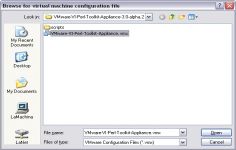VMware Player 3.1.5
VMware Player 3.1.5
VMware Inc - (Freeware)
Sharing data between host computer and virtual machine is very much possible with VMware Player which makes all very easy.
VMware Player is a software program that allows having multiple operating systems on one computer using more virtual machines. It helps to easy operate any virtual machine created by VMware Workstation, VMware Fusion, VMware Server or VMware ESX, as well as Microsoft Virtual Server virtual machines or Microsoft Virtual PC virtual machines.
With this tool it is possible to create virtual machines and install an operating system without leaving the main system.This program can be very interesting to go from one OS to another to test the compatibility of professional software or for beta testers who can work easily on a given and contained in a virtual machine configuration.
- Title:
- VMware Player 3.1.5
- File Size:
- 104.2 MB
- Requirements:
- Windows 2000 / XP / Vista / Windows7 / XP64 / Vista64 / Windows7 64 / Windows8 / Windows8 64
- Language:
- en-us
- License:
- Freeware
- Date Added:
- 05 Oct 2011
- Publisher:
- VMware Inc
- Homepage:
- http://www.vmware.com
- MD5 Checksum:
- FCC91227963E58EFCB63FB791D2FD813
* Support for Ubuntu 11.04 as a guest operating system
* Resolved customer-reported USB device issues
* Improved virtual printing for Linux guests
* ACE Management Server updates for performance and security
# Security Fixes
* Addresses a buffer overflow vulnerability
# Other Resolved Issues
* ThinPrint printers might not have been visible in Linux guests. With VMware Workstation 7.1.5, you can use ThinPrint printers to print in Linux guests.
* The networking inside the guest did not restore correctly after resuming a suspended virtual machine with an Ubuntu 10.10 or later guest operating system.
* In a Windows guest, saving a file using Visual Studio 2008 SP1 on VMware Shared folders failed. Attempting to save the file resulted in the following error: The operation could not be completed. The process cannot access the file because it is being used by another process. As a workaround, you could save under another file name, using the Save As option. This sharing violation also resulted in Visual Studio builds failing on Shared Folders.
* On a Windows host, if you held down a key in a Unity window, moved the mouse out of the Unity window, and clicked elsewhere in the host, the key press continued repeatedly inside the Unity window.
* Occasional data corruption occurred when transferring large amounts of data to USB devices from virtual machines running Windows 7.
* After switching between guest consoles in quick switch and full screen modes, motion grab was disabled and an extra click was required to get back into the virtual machine.
* Some USB mobile network cards were not recognized by the host when the VMware USB arbitration service was running.
* When the host disk containing the virtual machine was full, powering on the virtual machine might have failed with the following incorrect error message:
- The Printer is out of paper.
- The message now correctly states that the disk is full.
* Some USB Human Interface Devices (HID) could not connect automatically if the .vmx file contained the following line:
- usb.autoConnect.device1 = "vid:<vid> pid:<pid>"
* After a Windows 7 guest went into screen saver mode, you could not wake up the guest when you clicked inside the virtual machine. This problem occurred only when the following screen saver and power plan settings were selected or enabled:
- In Screen Saver Settings, a screen saver was enabled, the idle time was set, and On resume, display logon screen was selected.
- In Power Options, the Balanced plan was selected and the Turn off the display and Put the computer to sleep plan settings were set to the same timeout value as the screen saver idle time.
* A Windows virtual machine with a Windows XP display driver model (XPDM) driver installed might have crashed due to a vmx_fb.dll error and failed with a blue screen.
Related software
2.2/5 from 183 users