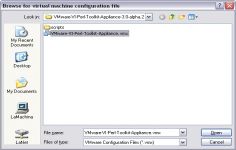VMware Player 3.0.0
VMware Player 3.0.0
VMware Inc - (Freeware)
Sharing data between host computer and virtual machine is very much possible with VMware Player which makes all very easy.
VMware Player is a software program that allows having multiple operating systems on one computer using more virtual machines. It helps to easy operate any virtual machine created by VMware Workstation, VMware Fusion, VMware Server or VMware ESX, as well as Microsoft Virtual Server virtual machines or Microsoft Virtual PC virtual machines.
With this tool it is possible to create virtual machines and install an operating system without leaving the main system.This program can be very interesting to go from one OS to another to test the compatibility of professional software or for beta testers who can work easily on a given and contained in a virtual machine configuration.
- Title:
- VMware Player 3.0.0
- File Size:
- 89.9 MB
- Requirements:
- Windows 2000 / XP / Vista / Windows7 / XP64 / Vista64 / Windows7 64 / Windows8 / Windows8 64
- Language:
- en-us
- License:
- Freeware
- Date Added:
- 03 Dec 2009
- Publisher:
- VMware Inc
- Homepage:
- http://www.vmware.com
- MD5 Checksum:
- D7ECFD5D400A5B44BFAEE4E8FACC07F5
# New Support for 32-Bit and 64-Bit Operating Systems
# New Features in VMware Player
* Virtual Machine with Easy Install  Create a virtual machine and install any supported guest operating system with Easy Install.
* New User Interface  Use the new user interface to create virtual machines and edit virtual machine settings.
* Windows 7  Create and run Windows 7 32-bit and 64-bit virtual machines using VMware Workstation. VMware Workstation has been enhanced for performance and to take advantage of the new Windows 7 features including Live Thumbnails and Aero Peek.
* Aero Glass  A new Windows Display Driver Model (WDDM) graphics driver has been developed for Windows Vista and Windows 7 virtual machines. The WDDM driver can display the Windows Aero user interface, OpenGL 1.4, and Shader Model 3.0. For more information on the VMware recommended graphics hardware, see the VMware Workstation User's Manual.
* Windows XP Mode Compatible  Import a Windows XP Mode virtual machine using VMware Player 3.0 and run the virtual machine without being prompted to enter a Windows XP license key. VMware Player enables the Windows XP Mode virtual machine to take advantage of more than one processor, render high-end graphics, integrate seamlessly with Unity, and transfer files easily with drag and drop, and shared folders. VMware Player also has the ability to run concurrently with Windows XP Mode.
* 3D Graphics Improvements for Windows XP guests  OpenGL 2.1 and Shader Model 3.0 support is now available for Windows XP virtual machines. The XPDM (SVGAII) graphics driver works with Windows XP, Windows Vista, and Windows 7. However, only Windows XP virtual machines install the XPDM graphics driver by default. To switch graphics drivers in the guest operating system, see How to Switch Between SVGAII and WDDM Drivers.
* Multiple-Monitor Display  Virtual machines can now take advantage of multiple monitors.
* Advanced Linux Sound Architecture (ALSA)  ALSA significantly improves the sound of virtual machines running on a Linux host and streams the audio from each virtual machine on a separate channel so that multiple virtual machines can be heard simultaneously.
* Drag and Drop Enhancements  Drag and drop enhancements include support for new file types including images and formatted text and extend the existing ability to drag and drop files to a broader set of guest and host operating systems.
* On-Demand VMware Tools Download  On-demand download capability provides the latest VMware Tools for the guest operating system. This feature reduces the overall download size of VMware products by downloading only the required set of VMware Tools and and enables VMware to release new versions frequently.
* Virtual Printing  Print from virtual machines without mapping network printers or installing printer drivers in the virtual machine. With virtual printing enabled in the virtual machine setting, all of the printers installed on the host operating system are available in the guest operating system. This functionality is enabled through a partnership with ThinPrint, Inc.
* VIX API for VMware Player  Software vendors can use the VIX functionality to add their own interface to the VMware Player menu bar.
Related software
2.2/5 from 183 users