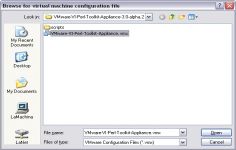VMware Player 2.0.0
VMware Player 2.0.0
VMware Inc - (Freeware)
Sharing data between host computer and virtual machine is very much possible with VMware Player which makes all very easy.
VMware Player is a software program that allows having multiple operating systems on one computer using more virtual machines. It helps to easy operate any virtual machine created by VMware Workstation, VMware Fusion, VMware Server or VMware ESX, as well as Microsoft Virtual Server virtual machines or Microsoft Virtual PC virtual machines.
With this tool it is possible to create virtual machines and install an operating system without leaving the main system.This program can be very interesting to go from one OS to another to test the compatibility of professional software or for beta testers who can work easily on a given and contained in a virtual machine configuration.
- Title:
- VMware Player 2.0.0
- File Size:
- 145.1 MB
- Requirements:
- Windows 2000 / XP / Vista / Windows7 / XP64 / Vista64 / Windows7 64 / Windows8 / Windows8 64
- Language:
- en-us
- License:
- Freeware
- Date Added:
- 08 May 2007
- Publisher:
- VMware Inc
- Homepage:
- http://www.vmware.com
- MD5 Checksum:
- 812ACE8B97ACA107477E1A77166FF78A
VMware Player 2.0 adds the following features:
* Windows Vista support - You can use Windows Vista as a host and guest operating system.
* USB 2.0 Support - You can use peripherals that require high-speed performance, such as MP3 players and fast storage devices, in your virtual machines.
* Shared folders - If the virtual machine has shared folders enabled, you can use this feature to move files between the host and guest operating systems. The virtual machine must be preconfigured with shared folders enabled, and with the path specified to the designated shared folder on the host. As a security precaution, shared folders are disabled by default in VMware Player. When you open a virtual machine with shared folders in VMware Player, a notification message explains that shared folders have been disabled, and tells you how to re-enable the feature.
* Appliance view - Virtual machine appliances can now be preconfigured to display an appliance view. A virtual appliance is a fully pre-installed and pre-configured application and operating system environment that runs on any standard x86 desktop or server in a virtual machine - for example, a Web server application with a browser-based console. The appliance view gives you a brief description of the type of server or appliance and provides a link that opens the browser on the guest system and connects to the correct port for the server console. If a virtual machine is configured with an appliance view, VMware Player defaults to the appliance view. You can also use the traditional console view if you prefer.
* Welcome page - The user-friendly Welcome page gives you the option of browsing to a virtual machine file, opening a recently used virtual machine, or downloading a virtual appliance from the VMTN (VMware Technology Network) Web site.
* Experimental support for Virtual SMP - You can use VMware Player to power on a virtual machine that has more than one virtual processor assigned.
Related software
2.2/5 from 183 users