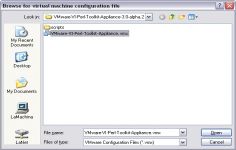VMware Player 12.5.0
VMware Player 12.5.0
VMware Inc - ( Freeware)
Sharing data between host computer and virtual machine is very much possible with VMware Player which makes all very easy.
VMware Player is a software program that allows having multiple operating systems on one computer using more virtual machines. It helps to easy operate any virtual machine created by VMware Workstation, VMware Fusion, VMware Server or VMware ESX, as well as Microsoft Virtual Server virtual machines or Microsoft Virtual PC virtual machines.
With this tool it is possible to create virtual machines and install an operating system without leaving the main system.This program can be very interesting to go from one OS to another to test the compatibility of professional software or for beta testers who can work easily on a given and contained in a virtual machine configuration.
- Title:
- VMware Player 12.5.0
- File Size:
- 74.7 MB
- Requirements:
- Windows 2000 / XP / Windows 7 / XP 64-bit / Vista 64-bit / Windows 7 64-bit / Windows 8 / Windows 8 64-bit / Windows 10 / Windows 10 64-bit
- Language:
- en-us
- License:
- Freeware
- Date Added:
- 14 Sep 2016
- Publisher:
- VMware Inc
- Homepage:
- http://www.vmware.com
- MD5 Checksum:
- 1B6EA1A3F90E69D2223DEECB82F357DA
# Adds support for the following operating systems:
* Windows 10 Anniversary Update
* Windows Server 2016
# Bug fixing, security updates and performance improvements.
# Resolved Issues
* VMware Workstation Player window does not close after the VM is powered off
- On a Linux host, when you click the close button on VMware Workstation Player window while the guest OS is shutting down, a question dialog appears. You wait until the guest OS is completely powered off, then you close the question dialog. The VMware Workstation Player window does not close.
* Unable to install VMware Tools in FreeBSD 10.3 guest OS
- Due to changes in the FreeBSD system-bundled Perl, you cannot install VMware Tools in a FreeBSD 10.3 guest OS and you get a vmware-install.real.pl: not found error when executing the ./vmware-install.pl script.
* Unable to launch Workstation Player on Fedora 23 host
- After installing Workstation Player on a host running Fedora 23, Workstation Player fails to launch.
* USB Ethernet adapter fails to connect to the VM
- You cannot connect specific USB Ethernet adapter to a running VM.
* VMware Workstation Player throws Runtime Error when you disconnect Surface Camera from a VM
- On Surface Pro, you connect the Camera to the VM and it works correctly. When you disconnect the Camera from the VM, VMware Workstation Player throws Runtime error messages and stops working.
* You experience incorrect resolution in Workstation Player
- Sometimes the guest OS resolution is incorrect when it changes from small to large in Workstation Player.
* VMware Workstation Player cannot boot virtual machines on a 64-bit Braswell N3150 processor
- VMware Workstation Player cannot boot virtual machines on a 64-bit Braswell N3150 processor and the following error occurs:
> MONITOR PANIC: vcpu-0:VERIFY vmcore/vmm/main/cpuid.c:376 bugNr=1036521
* On the Ubuntu 15.10 and later versions guest operating system, replacing open-vm-tools with the bundled VMware Tools version, might cause VMware Tools to work improperly
- On the Ubuntu 15.10 and later versions guest OS, when you replace open-vm-tools with the VMware Tools version bundled with VMware Workstation Player, VMware Tools does not work as expected. After you reboot the system, an Ubuntu crash report might appear and one of the services in VMware Tools might stop working.
Related software
2.2/5 from 183 users