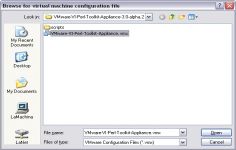VMware Player 12.1.0
VMware Player 12.1.0
VMware Inc - ( Freeware)
Sharing data between host computer and virtual machine is very much possible with VMware Player which makes all very easy.
VMware Player is a software program that allows having multiple operating systems on one computer using more virtual machines. It helps to easy operate any virtual machine created by VMware Workstation, VMware Fusion, VMware Server or VMware ESX, as well as Microsoft Virtual Server virtual machines or Microsoft Virtual PC virtual machines.
With this tool it is possible to create virtual machines and install an operating system without leaving the main system.This program can be very interesting to go from one OS to another to test the compatibility of professional software or for beta testers who can work easily on a given and contained in a virtual machine configuration.
- Title:
- VMware Player 12.1.0
- File Size:
- 69.7 MB
- Requirements:
- Windows 2000 / XP / Windows7 / XP64 / Vista64 / Windows7 64 / Windows8 / Windows8 64
- Language:
- en-us
- License:
- Freeware
- Date Added:
- 09 Dec 2015
- Publisher:
- VMware Inc
- Homepage:
- http://www.vmware.com
- MD5 Checksum:
- D3466B38309596C14BF263527183DEDE
# Resolved Issues
- During the Easy Install process, VMware Workstation Pro misinterprets Windows 10 Version 1511 ISO images as Windows server 2012 R2 images .When creating a new virtual machine, if you select a Windows 10 version 1511 ISO file in the New Virtual Machine Wizard, the wizard says "Windows 10 detected. The operating system will use Easy Install". But in the next step, the "Version of Windows to install" dialog box only displays options for Windows Server 2012 R2.
- The Microsoft Excel application responds to input with a one-second delay .When you run Microsoft Excel 2013 on a Windows 10 virtual machine, the application responds to your input with a one-second delay.
- When you issue the vmrun command with the nogui option on VMware Workstation 12 Player, the command fails
- A UAS device connected to a USB 3.0 port on a Windows 7 or later host might fail to successfully connect to the guest. When a UAS device is connected to a guest operating system and you turn the device off and back on, the device does not successfully reconnect to the guest. In Workstation Pro when you select VM > Removable Devices, the device is listed as connected to the guest, but the device does not appear in Windows Explorer within the guest.
Related software
2.2/5 from 183 users