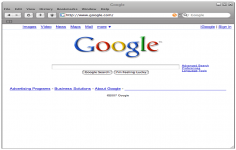Safari 4.0.4
Safari 4.0.4
Apple Inc - (Freeware)
Safari is a fast and innovative web browser that Apple developed for pleasure in web surfing.
Safari from Apple is a web browser that wanted to change the meaning of browsing, being in the same time a strong competitor for Internet Explorer , Google Chrome, Firefoxand Opera.
Safari is based on KHTML engine derived from the rendering engine of the KDE desktop environment used in the Konqueror, a browser known for its speed.
The interface is clean and intuitive and supports the latest technological advances : RSS ,tabs, save passwords , fill forms automatically , advanced management favorites,CSS3, HTML5, JavaScript, SVG and Java .
The tools such as Top Sites , Full History Search, Cover Flow or overlay tabs, offer easy access to favorite sites. Full History Search is an option to use for quickly find old visited sites.
Safari has an interesting feature called Reader, which isolate the overlay text content ,images, videos and links on some web pages, hiding all advertising and otherinserts that disrupt reading.
The browser also has a powerful blocking popup window which removes annoying ads andother visual distractions on the links. The" screen controls " menu allows you to view each page navigation ,either two or ten pages . Text size is also editable for insertion tasks or copy and paste.
- Title:
- Safari 4.0.4
- File Size:
- 28.3 MB
- Requirements:
- Windows XP / Vista / Windows7 / XP64 / Vista64 / Windows7 64 / Windows8 / Windows8 64
- Language:
- en-us
- License:
- Freeware
- Date Added:
- 11 Nov 2009
- Publisher:
- Apple Inc
- Homepage:
- http://www.apple.com
- MD5 Checksum:
- BD93F30404EBF9E1E185FCB089E955C7
# Full-Page Zoom
Zoom in or out on web content using keyboard shortcuts, Multi-Touch gestures, or the Zoom toolbar button for more comfortable reading. Images and graphics scale up while your text remains razor sharp, keeping the web page layout consistent as you zoom. To add the Zoom button to your toolbar, simply choose Customize toolbar from the View menu and drag the button onto your toolbar
# ARIA Support
Safari supports Accessible Rich Internet Applications (ARIA). The ARIA standard helps web developers make dynamic web content more accessible for people with disabilities. With ARIA, sites taking advantage of advanced technologies like AJAX and JavaScript can now easily interoperate with assistive technologies.
# Speculative Loading
Safari loads the documents, scripts, and style information required to view a web page ahead of time, so they’re ready when you need them.
# CSS Effects
Pioneered by Safari, CSS effects help developers add polish to websites by stylizing images and photos with eye-catching gradients, precise masks, and stunning reflections that require only a few lines of code
# Acid 3 Compliance
Safari is the first  and only  web browser to pass Acid 3. Acid 3 tests a browser’s ability to fully render pages using the web standards used to build dynamic, next-generation websites, including CSS, JavaScript, XML, and SVG.
# CSS Canvas
Using CSS Canvas, web designers can position canvas elements anywhere an image can be placed using CSS. Safari is the first web browser to support CSS Canvas.
# Nitro JavaScript Engine
Safari 4 introduces the Nitro JavaScript engine, an advanced bytecode JavaScript engine that makes web browsing even faster. In fact, Safari 4 executes JavaScript up to 6 times faster than Internet Explorer 8 and up to 4 times faster than Firefox 3.1.
# HTML 5 Offline Support
Web developers can now create applications that you can use even when you don’t have access to the Internet. Thanks to HTML 5 offline support, designers can build web applications that store themselves on your computer, where you have immediate access to them. Along with the application, web developers can also choose to store the application’s data on your system, so you always have the information you need. Applications and data can be stored in a traditional SQL-like database serving as an application cache or as a “super cookie,†which stores data in the familiar cookie format.
# Cover Flow
Using Cover Flow, you can flip through websites as easily as you flip through album art in iTunes. Cover Flow displays your bookmarks and history as large graphical previews, so you can pick out a website instantly.
# History View
Take a closer look at your browsing history in the History view. Search for previously visited sites, drag web pages to your bookmarks, and clear individual items. Safari displays your history using Cover Flow, so you can flip through your search results as easily as you flip through iTunes album art.
# Top Sites
Safari automatically identifies your favorite sites and displays them as a wall of stunning graphical previews. To visit one of your top sites, just click any of the previews. As you browse, Safari identifies the websites you’re most interested in based on how often and how recently you visit a site. So as you explore the web and discover new websites, your top sites will change to match your evolving tastes.
# Customize Number of Top Sites
To set the number of sites Safari displays on your Top Sites page, click the Edit button in Top Sites and choose Small, Medium, or Large in the lower-right corner to display 24, 12, or 6 site thumbnails, respectively.
# Pin Top Sites
To organize your top sites the way you want, click the Edit button and drag site thumbnails to any position in the Top Sites grid. You can pin sites to specific locations by clicking the pushpin that appears over the site.
# Smart Address Field
Enter web addresses quickly and easily. As you begin to type an address in the address field, Safari automatically completes it with the most likely match  called the Top Hit  and highlights it. Simply press the Enter key to connect to the site. If the Top Hit is not the site you intended to visit, check the list of relevant suggestions, drawn from your bookmarks and browsing history, that Safari displays. Click to select the site you want to visit.
# Top Sites: Fresh News
You can see at a glance when one of your top sites has been updated. Just look for the star in the upper-right corner to see which sites have fresh content to review.
# Powerful Tools
Apple has brought its expertise in Mac OS X and iPhone development tools to the web. Safari 4 includes a powerful set of tools that make it easy to debug, tweak, and optimize a website for peak performance and compatibility. To access them, turn on the Develop menu in Safari preferences.
# Web Inspector
The Web Inspector gives you quick and easy access to the richest set of development tools ever included in a browser. From viewing the structure of a page to debugging JavaScript to optimizing performance, the Web Inspector presents its tools in a clean window designed to make developing web applications more efficient. To activate it, choose Show Web Inspector from the Develop menu.
# Databases
Safari is the only browser that includes tools for managing the offline databases that will be part of the next generation of websites. The Databases pane in Safari 4 allows you to view tables and databases and even execute SQL queries.
# Resources
The Resources pane graphs the order and speed at which website components load over the network. It’s also the first tool that lets you sort data based on loading parameters such as latency, response time, and duration. You can graph page resources by either size or load time. Clicking a resource in the left column brings up detailed data on the right. For text resources, such as documents and scripts, you see the text source of the file. For image and font resources, you view a graphical preview of the file.
# Elements
Take a closer look at your page’s structure with the Elements pane, which makes it easy to examine your Document Object Model (DOM) and Cascading Style Sheets (CSS) rules. You can even make quick changes to your DOM or CSS and immediately preview how the changes affect your page.
# JavaScript Debugger
The Scripts pane features the powerful JavaScript Debugger in Safari 4. To use it, choose the Scripts pane in the Web Inspector and click Enable Debugging. The debugger cycles through your page’s JavaScript, stopping when it encounters exceptions or erroneous syntax. The Scripts pane also lets you pause the JavaScript, set breakpoints, and evaluate local variables.
# JavaScript Profiler
Optimize your JavaScript code using the state-of-the-art JavaScript Profiler in Safari 4. The Profiler lists the performance characteristics of each of your script’s functions, making it easy to pinpoint problem areas and drill down to the offending lines of code.
# CSS Effects
Using CSS effects, a new technology pioneered by Safari, developers can stylize images and photos with eye-catching gradients, precise masks, and stunning reflections, providing an extra layer of polish to their websites by adding just a few lines of code.
# Full History Search
Use Full History Search to instantly find pages you’ve visited in the past. To find a page, simply begin typing in the Search History field in Top Sites. There’s no need to remember page titles or complex URLs. Safari stores all the text from every page you visit, so you can base your search on any word or phrase that appeared on the site you want to find. And since Safari displays the results using Cover Flow, you can flip through large graphical previews until you recognize the site you want.
# Smart Search Field
Find what you’re looking for instantly. As you enter text in its search field, Safari recommends relevant searches courtesy of Google Suggest and lists your most recent searches, presenting them in an easy-to-read list.
# Full-Page Zoom
With Full-Page Zoom, it’s easy to take a closer look at small print on your favorite sites. Shrink or magnify the contents of web pages using Multi-Touch pinch gestures on your MacBook, MacBook Air, or MacBook Pro trackpad. Images, videos, and other page elements adjust while your text remains razor sharp, keeping your page layout consistent as you zoom.
Two fingers on a Mac trackpad
# Inline Progress Indicator
Safari was the first browser to move the progress indicator into the address field, making it more visible and freeing up space for web content. At a glance, you can see exactly when a site is finished loading.
# Windows Native Look
If you’re using Safari on a PC with Windows Vista or Windows XP, you’ll feel right at home because Safari features a native look  just like other Windows applications  including a native title bar, borders, and toolbars.
# Windows Font Rendering
Safari on Windows now uses Windows Standard fonts to deliver a more consistent experience. You can also choose to use Apple fonts. Thanks to the anti-aliasing algorithm in Safari, you enjoy crisp, gorgeous fonts. The algorithm preserves the subtleties of each font while rendering each character with a crispness that makes your favorite sites a pleasure to read.
Related software
1.9/5 from 170 users